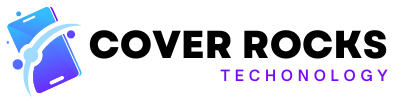ASUS have made their Scar gaming laptop bigger and better than ever this year with a new 18 inch version! This new model has a matte black metal lid with RGB backlit ROG logo. There’s also an RGB light bar on the front which wraps around some of the left and right sides, and on the back just in case that’s not enough. The interior is a smooth plastic with a translucent finish towards the back, so you can see some of the insides. Fingerprints show up, but they’re not super obvious thanks to the anti-fingerprint coating. There’s hardly any keyboard flex, it feels very well built, and the metal lid doesn’t flex much either. The hinges look small, but they’re smooth to open and felt sturdy. There was a little screen wobble when typing hard though. There’s a translucent bit of plastic on the back which you can take off and replace with a solid gray piece that comes with it. It’s held on by magnets and you could paint it for a custom look. There’s a part on the front that sticks out, making it easy to open up with one finger.
It’s slightly larger in all dimensions compared to last year’s Scar 17, bigger than Razer’s Blade 18, but not as big as MSI’s Titan. The laptop alone weighs 2.9kg or 6.4lb, increasing to 4kg or 8.8lb with the 330 watt power brick included. The brick is fairly big, but not as large as what MSI are using with their Titan. My Scar has Intel’s top-end Core i9-13980HX processor, Nvidia’s RTX 4090 graphics, 32 gigs of memory and an 18” 240Hz screen with G-Sync but you can also find lower specced options for less money with the link below the video. Unlike older Scar laptops, ASUS have finally added a camera in 2023! It’s only 720p and does not have IR for Windows Hello face unlock, but hey it’s something. Here’s how the camera and microphones look and sound, this is what it sounds like while typing, and as you can see there is a bit of wobble to the screen while doing this. The chiclet keyboard has customizable per-key RGB backlighting, however it does not light up all of the F keys, so you can’t see the F10 bit in a dark room. The lighting looks a bit patchy and isn’t super bright. There are 3 levels of key brightness which can be controlled with the F2 and F3 shortcuts, while the Aura key next to it cycles through 5 basic effects. There are more effects and way more customization available through the included Aura Creator software though. The small right shift might annoy some, but I only use the left one. There are extra keys above on the left for adjusting volume, muting the mic, changing performance modes or opening Armory Crate, ASUS’s software for managing the laptop, but you can also customize these as macro keys to do different things.
The keyboard has 2mm of key travel, and I like typing on it more compared to the recent Blade 18, there’s just a more tactile feel here. The glass touchpad feels nice and smooth and is 10% bigger than last year’s Scar 17, but I didn’t like it. It might just be my unit, but I found clicking the left side didn’t press down far, while the right and middle went further and sometimes triggered a double click which just felt weird. My girlfriend didn’t notice this and found it fine though, so your mileage may vary. The left side has an air exhaust vent, the power input, 2.5 gigabit ethernet facing the right way, HDMI 2.1 output, two USB 3.2 Gen 2 Type-C ports, but only the one closer to the back has Thunderbolt 4 support, and a 3.5mm audio combo jack. The right side has two USB 3.2 Gen 2 Type-A ports and an air exhaust vent. The Keystone NFC chip found in older Scar models has been removed. There aren’t any ports on the back anymore because the whole thing is now a heat sink. The Type-C port closest to the front supports 100 watts of Type-C charging, and both Type-C ports have DisplayPort support connecting directly to the Nvidia graphics, whether optimus is on or off. That goes for the HDMI 2.1 port as well, and we confirmed this can run a 4K screen at 120Hz 12-bit with G-Sync. Getting inside requires unscrewing 11 Phillips head screws. The ones down the front are shorter than the rest, and the front right corner doesn’t come out, it instead lifts the panel up to help you get in. I still needed some pry tools to open it though, I’ll leave a link to the ones I use below the video. ASUS have finally updated the ribbon cable design found in older Scar laptops.
The light bar still connects to the motherboard with cables, but the light bar itself isn’t on the bottom panel. Once inside we’ve got the battery down the front, two memory slots in the middle, the included SSD in the right M.2 slot, and a spare secondary M.2 slot on the left which sits on top of the Wi-Fi 6E card. Wi-Fi speed wasn’t quite as fast as many other laptops, including ASUS’s Scar 17 SE from last year with the same Wi-Fi card, but at over a gigabit it’s still plenty fast. Both PCIe Gen 4 M.2 storage slots had no problems fitting a 4TB double sided SSD. The speeds from the 1TB drive that came installed were excellent. ASUS sells the Scar 18 with DDR5-4800 memory, however Intel’s HX processors should also be capable of running DDR5-5600. I installed a 5600 kit, however it still ran it at 4800, and I didn’t see any options in the BIOS to adjust the memory. The upgradeability score was half a point higher compared to older Scar laptops as I took half a point off ease of access for the ribbon cable design, but now that’s fixed and we’ve still got 2 RAM slots, 2 SSD slots, removable Wi-Fi, and a design that helps make opening easier. The Scar has a quad speaker setup with 2 tweeters and 2 woofers. It sounds excellent for a gaming laptop, clearer than last year’s Scar 15 and 17. There’s some nice bass, but I found them to start sounding tinny at 70% and higher volume with some noticeable vibration in the palm rest area. The latencymon results were looking good. It plays this sound by default on boot. Fortunately it’s not super loud, but you can disable it through the Armory Crate software or BIOS. The Scar 18 is powered by a 4-Cell 90Wh battery.
I’m not sure why they weren’t able to fit the largest possible 99.9 size as there appears to be quite a bit of unused space around the battery. Panel power saver is enabled by default in the Armory Crate software. This lowers the screen’s refresh rate down to 60Hz and turns off panel overdrive when you unplug the charger to help save battery. It automatically reverses this when you plug back in, which is why the screen goes black. We can also change the GPU mode to Eco, which disables the Nvidia graphics to help improve battery life, but I tested in standard mode with optimus on. It lasted for 4 hours 23 minutes in my YouTube video playback test, a little longer compared to last year’s Scar 17 SE which had the same sized battery. Last year’s Scar 15 also had the same 90Wh battery, however it was able to last for quite a bit longer. Let’s check out thermals next. We’ve got three fans with plenty of heatpipes shared between the CPU and GPU, both of which have Thermal Grizzly’s Conductonaut Extreme liquid metal, and the whole back has a heat pipe and heatsink. The third fan sits on top of the chipset, and it blows air towards the back over the GPU and VRM, with a foam channel to help route the air straight out the back, which is why there aren’t any ports on the back this gen.
There are some small air intake vents just under the screen, and there are holes in the bottom panel directly above all three fans for intake with dust filters, and air gets exhausted out of both the left and right sides, as well as out the back. ASUS’s Armory Crate software allows us to change between different performance modes, which from lowest to highest are silent, performance, turbo and manual. Manual is the only one that gives us customization. We can change the fan curves, adjust CPU power limits, GPU dynamic boost range and GPU thermal throttle limit. Both turbo and manual modes apply the same overclock to the GPU, but manual mode lets us tweak it. The internal temperatures were fine when just sitting there. The rest of the results are from combined CPU and GPU stress tests which aim to represent a worst case full load scenario. Silent mode was the coolest, performance and turbo modes were very similar, and manual mode with the fans maxed out was slightly cooler on the GPU. The cooling pad I test with, linked below the video, was able to lower temps by a further 5 degrees Celsius, but even if I close the lid to represent a docked scenario it’s really not getting that hot at all. Low 80 degrees Celsius in these worst case tests are excellent results. These are the clock speeds being reached during the same stress tests. There wasn’t much difference in performance between silent and performance modes, turbo mode gets a nice boost, while manual mode was providing the highest clock speeds. Although the cooling pad lowered temps a bit, it doesn’t change the performance because there’s no thermal throttling in this test.
Turbo mode is able to run the GPU at 175 watts, however the CPU maxes out at 55 watts. Manual mode has the same 175 watt GPU limit, but it’s able to boost the CPU up to 65 watts. 175 on the GPU was being hit, however my average GPU power was now a little under 175 watts in manual mode, but it would still hit 175, so I’m saying the 4090 here has a 170 to 175 watt power range. Here’s how an actual game performs with the different modes in use. Silent mode was quite low, but as we just saw the power limits are much lower too. Performance mode still limits the CPU to 35 watts, but with the GPU capable of doing 150 watts this game wasn’t far behind the higher turbo and manual modes. The CPU was able to run much higher when the GPU wasn’t active, like in Cinebench. Thermal throttling was the limit now, with the CPU sustaining around 140 watts, which is quite high. It started out around 165 watts in manual mode prior to thermal limits though. The Scar 18’s multicore score is 17% higher compared to the only other 13th gen HX laptop I’ve tested, Razer’s Blade 18, as that maxed out at around 120 watts. The 13980HX has a slightly higher single core turbo boost speed than the 13950HX too, which explains the new record for single core score. Performance lowers if we unplug the charger and instead run purely off of battery power, but it’s still the best result that we’ve ever seen on battery by a fair margin, 47% higher compared to the previous best result. Battery life might not be anything special, as we saw earlier, but performance on battery is excellent here. Most laptops I test are in the low 30 degrees Celsius range on the keyboard at idle, and the Scar 18 was right in line with this. It’s not much warmer with the stress tests going, though as we saw earlier the performance in a game was fairly low. Performance mode performs much better, but the keyboard is actually quite cool, as air comes in through vents around the WASD keys.
The higher turbo mode was pretty cool, the back was hotter but you don’t need to touch there. Manual mode was impressively cool considering the CPU is running at 65 watts and the GPU at 170 to 175 watts, but the fans are loud now, let’s have a listen. The fans were quiet, but audible most of the time when sitting there idle, but they would turn off completely sometimes. Silent mode with the stress tests going was still fairly quiet, and then higher modes got louder as you’d expect. Manual mode with the fans maxed out was actually fairly loud, but given the internal temps were quite cool you could definitely lower this without issue. There was some GPU coil whine, but I only noticed it in silent mode right as I started the stress test before the fans kicked in, but I didn’t actually notice it with the fans running. Just before we get into the game benchmarks, we need to check out this new 18 inch screen, as that’s what you’re going to be staring at when playing games. Unlike last year’s Scar, it’s 16:10 now, so there’s more pixels vertically and I think it looks great! The Scar 18 is available with either the 2560 by 1600 240Hz screen I’ve got, or a lower 1920 by 1200 165Hz option. It’s got advanced optimus, controlled through the Nvidia control panel, or with the optimized GPU mode in Armory Crate. At least according to its description, picking optimized didn’t set Nvidia cp to automatic for me. Standard mode needs to be enabled if you want to manually swap through Nvidia cp, while the Ultimate option is the traditional MUX switch and needs a reboot. The screen has G-Sync with optimus off, otherwise adaptive sync is available from the Intel graphics with optimus on. Color gamut was excellent, contrast was fine but not super impressive, and it gets fairly bright, but not to the 500 nits advertised on ASUS’s website, though brightness will vary a bit between each panel.
Average gray-to-gray screen response time was excellent at 3.44ms, and most transitions were below the 4.16ms refresh window for a 240Hz panel. There was some overshoot and undershoot, but you can disable panel overdrive to remove it, which lowers the response time down to 7.36ms. With overdrive enabled, which is default, the Scar 18 was one of the fastest non-OLED results recorded so far. The only other 18” screen I’ve tested, Razer’s Blade 18, was only slightly ahead, but the difference is well within the margin of error range, so I consider them the same here. The total system latency is the amount of time between a mouse click and when a gunshot fire appears on the screen in CS:GO. Despite having about the same screen response time as the Blade 18, the Scar was more than a millisecond slower here, but it’s still one of the fastest laptops in this regard. There was some backlight bleed at the top corners, but I never noticed this during normal use, and it will vary between laptops and panels. Alright let’s find out how well ASUS’s Scar 18 gaming laptop performs in games and see how it compares against other laptops! Cyberpunk 2077 was tested the same on all laptops, and I’ve got the Scar 18 shown by the red highlight. This is the first RTX 4090 gaming laptop we’ve tested, so it’s no surprise at all to see it at the top of the graph, both at 1080p and the higher 1440p resolution too. Even the dips in performance, as measured by the 1% lows, were higher than the average FPS coming out of the best options from last gen, impressive stuff. Red Dead Redemption 2 was tested with the game’s benchmark, and although the Scar 18 was at the top again, the lead isn’t quite as big this time at 1080p.
It’s a bit further ahead at the higher 1440p resolution though, 18% faster compared to the RTX 4080 in Razer’s Blade 18 just below it. Control is another game where even the 1% lows from the Scar 18 were higher than the average FPS of last gen laptops, and that was also happening at 1440p too, crazy stuff. The 4090 was 49% faster compared to the best 3080 Ti result from last gen, quite a big boost given they only came out one year apart. Laptops with Nvidia’s new RTX 40 GPUs like this one also have frame generation support, which is basically a new feature to further increase FPS in supported games. And you can see how much this helps boost performance in this comparison next. Here are the 3DMark results for those that find them useful, now for some content creator tests. Adobe Premiere was tested with the Puget Systems benchmark tool, and surprise surprise, the best specs we’ve reviewed so far give the Scar 18 the best result recorded so far, though it’s not that far ahead of last gen hardware. Adobe Photoshop likes single threaded performance, and Intel’s new 13th gen i9 is able to deliver this, as we saw earlier in Cinebench, so another chart topping result. GPU power usually matters more in DaVinci Resolve, and the full powered 4090 pulls out another win, at least for now until we get more models to review. The gap in Blender was massive, with the 4090 in the Scar scoring 30% higher than the 4080 in the Blade 18, and 64% higher than the best 3080 Ti result. We’ve also tested SPECviewperf which tests out various professional 3D workloads. The BIOS looks nice, but it doesn’t give you anywhere near as much customization compared to MSI’s advanced BIOS. It does at least allow you to undervolt the processor by up to -0.08v or adjust the core ratio of the P cores from the default of 52, so basic CPU overclocking. Linux support was tested with an Ubuntu 22.10 live CD. By default the keyboard, touchpad, camera, ethernet, Wi-Fi, and shortcuts to change screen and keyboard brightness worked, but the speakers did not work out of the box.
You can’t use the Aura key to change the lighting effect, but it remembers whatever you’ve set in Windows. Let’s discuss pricing and availability next. This will change over time, so refer to the link below the video for current updates and sales. And speaking of sales, make sure you check out my gaminglaptop.deals website to get the best deal on your next gaming laptop! We update it daily to include the latest deals. At the time of making this video in February 2023, the Scar 18 with same specs on Newegg goes for $5200 USD, or $100 less than MSI’s Titan GT77, but this is just with one random reseller on the marketplace. The RTX 4080 Strix G18, which is similar in many ways, is on Bestbuy for less than half that price. It’s currently out of stock, but again check the link below the video to see current availability. All things considered, I think that ASUS’s new Scar 18 is a great gaming laptop. The only things that I didn’t like were the weird touchpad issue, but hopefully that’s just mine. I’m not sure why I wasn’t able to run DDR5-5600 memory, technically Intel’s HX platform can do it, but to be fair ASUS don’t actually list support for it anywhere, and the battery life wasn’t that impressive. Though I suppose that’s not too unheard of from a large and powerful gaming laptop. But performance while running on battery power was surprisingly excellent. All measured forms of performance when plugged into the charger were amazing for that matter, but this is the first 13980HX and RTX 4090 laptop I’ve reviewed, so we’ll have to wait and see how other models compare.
I’ve actually got MSI’s Titan GT77 coming very soon! The thermals in the Scar were impressive, all that high end performance while the keyboard felt cool and internal temps barely got to 80 degrees Celsius. I guess that’s just something that’s possible with the larger 18 inch design. The bigger screen also looks great, there’s finally a camera now, the speakers are improved, and the ribbon cables for the front light bar can’t be broken anymore when you open it up to upgrade. So some nice improvements from this year’s Scar 18 compared to previous Scar laptops. And from what I’ve seen so far, it looks like the RTX 4080 version might actually offer pretty good value compared to other laptops with that GPU. But again, only time will tell and you’ll have to check out those links below the video for updated prices. Check out this video next to find out how the RTX 4090 laptop GPU compares against the best from last gen, the RTX 3080 Ti. I’ve compared both in 25 games at 4K, 1440p and 1080p resolutions to show you just how much better this year’s hardware can be, so I’ll see you in that one!